freebsd5.2.1上安装vmware 3.2.1
2008-02-23 08:01:30来源:互联网 阅读 ()
 今天终于成功搞定在freebsd5.2.1上安装vmware 3.2.1
今天终于成功搞定在freebsd5.2.1上安装vmware 3.2.1安装步骤如下:
1、利用packages安装linuxbase。
sysinstall-->configure-->packages-->linux-->linuxbase 7.1_5
2、利用ports安装vmware3
cd /usr/ports/emulators/vmware3/
make install clean
注意:安装中会出现一个菜单问你选择什么模式,选项有:bridged和router模式。如果你掌握你的本地网络的ip资源(你可以随意为你的机器设置ip),那么我建议你使用bridged模式,反之用route模式。然后出来一个对话框,要你填网卡的名字,例如:rl0,fxp0等等....。通过ifconfig可以察看得到。
选择了网桥(bridged)模式就不会再有任何选项要你选择;如果选择了路由模式就会问你的ip,我建议选择默认的IP,如果子网跟你现在的子网一样,就改一个子网。
×注:我是把我的ADSL MODEM 设置成路由格式的,所以只要在guest OS中设置网关就可以上网了,如果你想通FB上网的话,还设置一下fb作为网关。具体操作方法参考我附带的英文文章。
3、环境配置
(1)启动网卡
/usr/local/etc/rc.d目录会有一个叫做vmware.sh的脚本。第一次安装后,你又没有重新启动系统(rc.d中的脚本会在每次启动OS的时候自动运行的。),需要手动启动vmware的vmnet网卡,你要打vm*.sh -start来进行启动,如果ifconfig,看到有一个vmnet的网卡,证明启动成功。
(2)加载linuxproc分区
在/etc/fstab文件中加入一行代码:
代码:
linproc /compat/linux/proc linprocfs rw 0 0
重启以后,用df命令,确认是否已加载。
(3)加etc/sysctl.conf配置文件中加入下面一行代码。
kern.ipc.shm_allow_removed=1
我的机器上这行不加的话,在POWER ON时会出现加载SVGA出错的提示。
4、配置vmware和安装guest OS。
重启后,在控制台输入vmware启动vmware程序。
(1)输入注册码,我用Google找到两个注册码。
60N88-8DW44-16H77-32KT4
6818X-84WD1-01KDK-3JN9X
(2)安装guest OS,操作方法和win的差不多,根据向导进行设置。
只是有些设备文件Vmware可能不能自动找到,需要手工设定。
如
mouse--> /dev/sysmouse
光盘--> /dev/dev0
网卡--> /dev/vmnet1 (如果像我一样通过网关出去的,就用这个)
在setting-->configure editor下进行设置。
这些都有出错提示,可按照提示去做。
(3)设置完后,放入OS光盘,加载光驱,mount /cdrom.然后按power on键启动。就可以进行按装guest OS了。
5、安装vmtools
等guest OS安装完后,启动OS,然后选择vmware菜单上的setting-->vmware tools install进行vmtools安装。
[附记]
机器配置:AMD Duron 600,512 sdram,15G 硬盘。
系统环境:Freebsd 5.2.1,Xfce4,nivdia Geforce 4 MX 显卡驱动,
使用感觉:安装WinXP英文版,安装时间差不多1个半小时左右。运行速度感觉比真实慢一点点。但比WIN下摸拟的要快多了。
此文凭我的记忆写出,如有不对之处,请指正。
mail&msn: luwfeng@hotmail.com
http://kukusky.vicp.net
[附图]

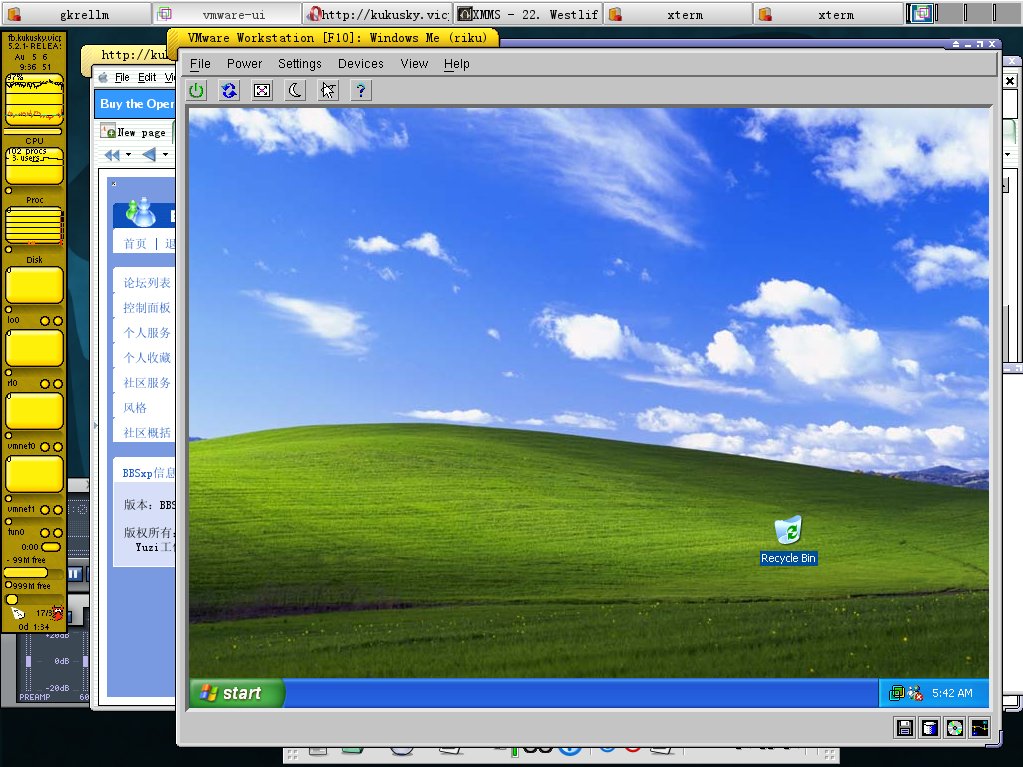
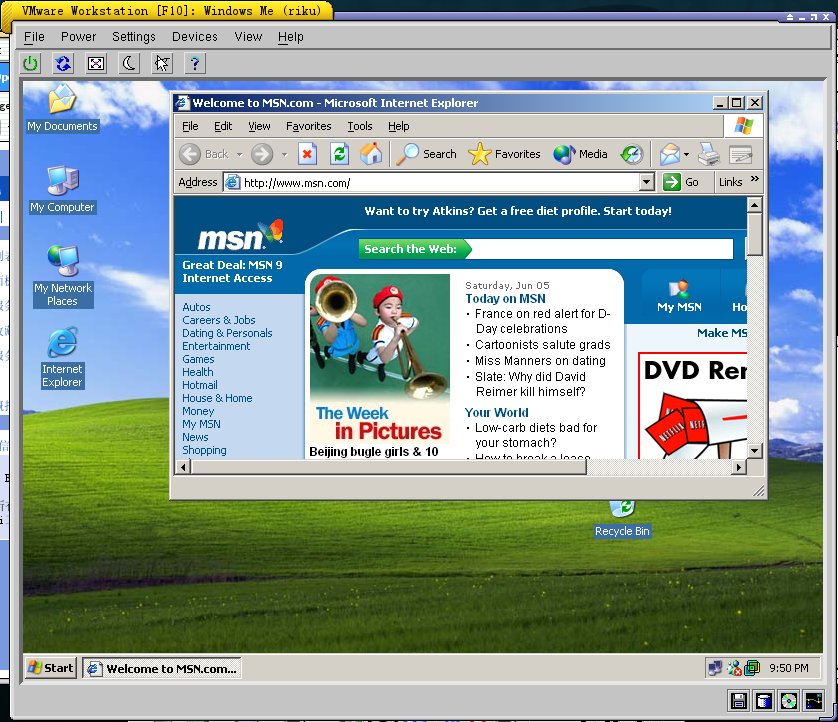
[附文:]
VMware 3 crashes 5.2 system
Dany Nativel dany_list at natzo.com
Fri Jan 23 06:14:11 PST 2004
Previous message: VMware 3 crashes 5.2 system
Next message: Shutdown/reboot troubles with SMP on 5.2
Messages sorted by: [ date ] [ thread ] [ subject ] [ author ]
Vmware3 worked for me under 5.2RC2... I haven't tried on 5.2 Release
yet. The only thing that never worked was the full screen mode using
either "nvidia" or "nv" driver.
You can find some tips for installing VMWARE under FreeBSD at :
http://www.packetwatch.net/documents/papers/vmware2.txt
Here is what I did (comes from the link above and other sources... sorry
for the lack of copyright notice) :
Install Linux-base first (should be installed)
# cd /usr/ports/emulators/linux_base
# make install && make clean
add to /etc/fstab
linproc /compat/linux/proc linprocfs rw 0 0
add to etc/sysctl.conf
kern.ipc.shm_allow_removed=1
add to /etc/rc.conf
gateway_enable="YES"
firewall_enable="YES"
firewall_type="OPEN"
natd_enable="YES"
natd_interface="vr0" #physical ethernet card... put your own
natd_flags=""
Now, we will set the firewall rules. Before we set the firewall rules
make a
backup of the /etc/rc.firewall file. Clear everything from the rc.firewall
file. Add the following to the file:
fwcmd="/sbin/ipfw"
${fwcmd} -f flush
${fwcmd} add divert natd all from any to any via
vr0 <----- again replace vr0 with your physical interface
${fwcmd} add pass all from any to any
edit Kernel config file
options IPFIREWALL
options IPDIVERT
options VFS_AIO # ----> you can also use aio_load="YES" in loader.conf
options SYSVSHM # should already be there
options SYSVMSG # should already be there
标签:
版权申明:本站文章部分自网络,如有侵权,请联系:west999com@outlook.com
特别注意:本站所有转载文章言论不代表本站观点,本站所提供的摄影照片,插画,设计作品,如需使用,请与原作者联系,版权归原作者所有
IDC资讯: 主机资讯 注册资讯 托管资讯 vps资讯 网站建设
网站运营: 建站经验 策划盈利 搜索优化 网站推广 免费资源
网络编程: Asp.Net编程 Asp编程 Php编程 Xml编程 Access Mssql Mysql 其它
服务器技术: Web服务器 Ftp服务器 Mail服务器 Dns服务器 安全防护
软件技巧: 其它软件 Word Excel Powerpoint Ghost Vista QQ空间 QQ FlashGet 迅雷
网页制作: FrontPages Dreamweaver Javascript css photoshop fireworks Flash
