Jedis连接 HelloWorld实现
2019-09-17 09:51:15来源:博客园 阅读 ()

建一个Maven项目,
pom里加下jedis依赖,
| 1 2 3 4 5 |
<dependency>
<groupId>redis.clients</groupId>
<artifactId>jedis</artifactId>
<version>2.9.0</version>
</dependency>
|
| 1 2 3 4 5 6 7 8 9 10 11 12 13 14 15 16 17 18 19 |
package com.java1234.redis;
import redis.clients.jedis.Jedis;
/**
* 测试类
* @author user
*
*/
public class JedisTest {
public static void main(String[] args) {
Jedis jedis=new Jedis("192.168.1.107",6379); // 创建客户端 设置IP和端口
jedis.set("name", "java知识分享网"); // 设置值
String value=jedis.get("name"); // 获取值
System.out.println(value);
jedis.close(); // 释放连接资源
}
}
|
测试代码,
运行 报错了
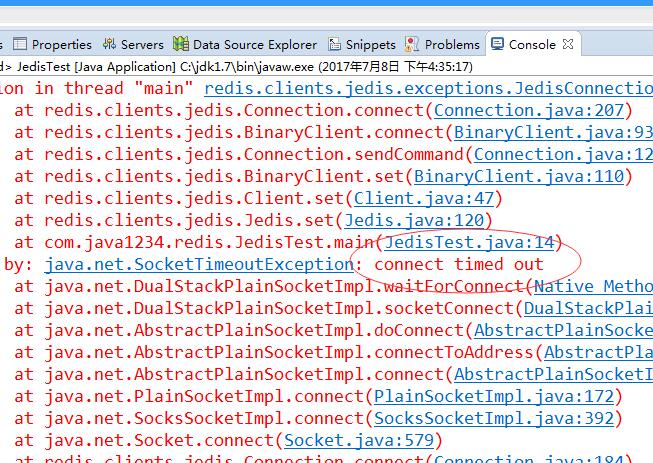
连接超时,
我们配置下防火墙 开一个6379端口权限
firewall-cmd --zone=public --add-port=6379/tcp --permanent
firewall-cmd --reload
继续运行 还是报错 连接超时 错误;
我们配置下 redis配置文件
[root@localhost redis]# vi /usr/local/redis/redis.conf
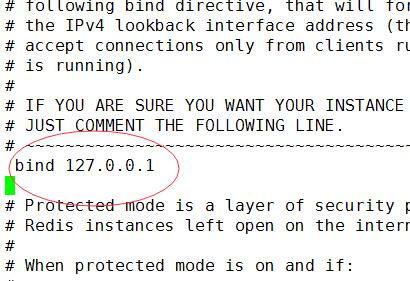
这里绑定了本机,我们把这个备注掉;
# bind 127.0.0.1
配置完后
[root@localhost redis]# ./bin/redis-cli shutdown
[root@localhost redis]# ./bin/redis-server ./redis.conf
要重启下redis服务;
继续运行 又报错了
Exception in thread "main" redis.clients.jedis.exceptions.JedisDataException: DENIED Redis is running in protected mode because protected mode is enabled, no bind address was specified, no authentication password is requested to clients. In this mode connections are only accepted from the loopback interface. If you want to connect from external computers to Redis you may adopt one of the following solutions: 1) Just disable protected mode sending the command 'CONFIG SET protected-mode no' from the loopback interface by connecting to Redis from the same host the server is running, however MAKE SURE Redis is not publicly accessible from internet if you do so. Use CONFIG REWRITE to make this change permanent. 2) Alternatively you can just disable the protected mode by editing the Redis configuration file, and setting the protected mode option to 'no', and then restarting the server. 3) If you started the server manually just for testing, restart it with the '--protected-mode no' option. 4) Setup a bind address or an authentication password. NOTE: You only need to do one of the above things in order for the server to start accepting connections from the outside.
at redis.clients.jedis.Protocol.processError(Protocol.java:127)
at redis.clients.jedis.Protocol.process(Protocol.java:161)
at redis.clients.jedis.Protocol.read(Protocol.java:215)
at redis.clients.jedis.Connection.readProtocolWithCheckingBroken(Connection.java:340)
at redis.clients.jedis.Connection.getStatusCodeReply(Connection.java:239)
at redis.clients.jedis.Jedis.set(Jedis.java:121)
at com.java1234.redis.JedisTest.main(JedisTest.java:14)
这个是因为远程连接redis redis自我保护 拒绝访问;
有两种方法 解决
第一种 直接去掉自我保护功能(不推荐)
[root@localhost redis]# vi /usr/local/redis/redis.conf
进入配置
找到 protected-mode yes
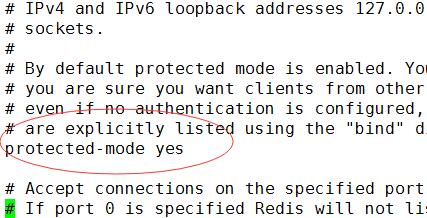
改成 no即可
编辑后 重启redis服务,然后运行 ,结果出来了
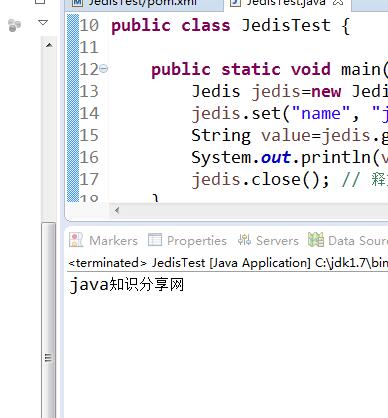
第二种 设置redis连接密码
进入客户端
[root@localhost redis]# ./bin/redis-cli
127.0.0.1:6379> config set requirepass 123456
设置密码 123456
127.0.0.1:6379> quit
[root@localhost redis]# ./bin/redis-cli
127.0.0.1:6379> auth 123456
OK
说明设置成功
| 1 2 3 4 5 6 7 8 9 10 11 12 13 14 15 16 17 18 19 20 |
package com.java1234.redis;
import redis.clients.jedis.Jedis;
/**
* 测试类
* @author user
*
*/
public class JedisTest {
public static void main(String[] args) {
Jedis jedis=new Jedis("192.168.1.107",6379); // 创建客户端 设置IP和端口
jedis.auth("123456"); // 设置密码
jedis.set("name", "java知识分享网"); // 设置值
String value=jedis.get("name"); // 获取值
System.out.println(value);
jedis.close(); // 释放连接资源
}
}
|
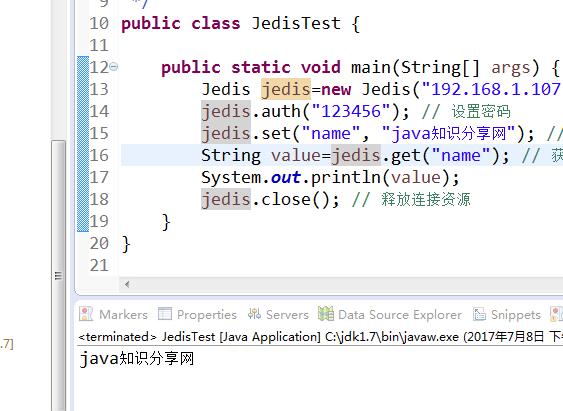
这样就OK了
转载于:http://blog.java1234.com/blog/articles/314.html
如果redis出现了关闭不了的问题或者其他问题,可以将此线程杀死,然后重新操作就可以(因为有可能操作的时候是上面某步骤出现了问题),杀死线程:
1、查看redis进程;
ps aux|grep redis2、kill掉进程;
kill 进程id
原文链接:https://www.cnblogs.com/share-record/p/11526917.html
如有疑问请与原作者联系
标签:
版权申明:本站文章部分自网络,如有侵权,请联系:west999com@outlook.com
特别注意:本站所有转载文章言论不代表本站观点,本站所提供的摄影照片,插画,设计作品,如需使用,请与原作者联系,版权归原作者所有
- Xshell如何配置并远程连接Linux服务器详解 2020-05-31
- Zabbix监控TCP连接状态(命令实现) 2020-05-14
- Linux三阶段之十二:HTTPS安全证书访问连接实践配置 2020-05-03
- centos7 —— 网络连接问题 2020-04-23
- Linux笔记:远程连接工具FinalShell 2020-04-12
IDC资讯: 主机资讯 注册资讯 托管资讯 vps资讯 网站建设
网站运营: 建站经验 策划盈利 搜索优化 网站推广 免费资源
网络编程: Asp.Net编程 Asp编程 Php编程 Xml编程 Access Mssql Mysql 其它
服务器技术: Web服务器 Ftp服务器 Mail服务器 Dns服务器 安全防护
软件技巧: 其它软件 Word Excel Powerpoint Ghost Vista QQ空间 QQ FlashGet 迅雷
网页制作: FrontPages Dreamweaver Javascript css photoshop fireworks Flash
